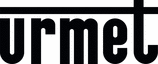
Excertos do catálogo
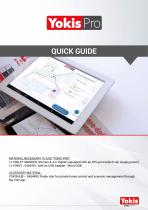
MATERIAL NECESSARY TO USE "YOKIS PRO": 1x TABLET ANDROID (Version 4.4 or higher) equipped with an OTG port (which can supply power) 1x YOKEY - 5454491: with its USB Adapter - Micro USB ACCESSORY MATERIAL: YOKISHUB - 5454495: Radio Hub for private home control and scenario management through the YnO app
Abrir o catálogo na página 1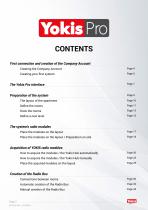
First connection and creation of the Company Account Creating the Company Account Creating your first system The Yokis Pro interface Preparation of the system The layout of the apartment Define the rooms Draw the rooms Define a new level The system's radio modules Place the modules on the layout Place the modules on the layout / Preparation on site Acquisition of YOKIS radio modules How to acquire the modules / the Yokis Hub automatically How to acquire the modules / the Yokis Hub manually Place the acquired modules on the layout Creation of the Radio Bus Connections between rooms Automatic...
Abrir o catálogo na página 2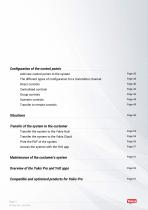
Configuration of the control points Add new control points to the system The different types of configuration for a transmitter channel Direct controls Centralised controls Group controls Scenario controls Transfer to remote controls Situations Transfer of the system to the customer Transfer the system to the Yokis Hub Transfer the system to the Yokis Cloud Print the PDF of the system Access the system with the YnO app Maintenance of the customer's system Overview of the Yokis Pro and YnO apps Compatible and optimised products for Yokis Pro
Abrir o catálogo na página 3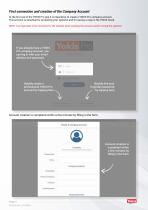
First connection and creation of the Company Account At the first use of the YOKIS Pro app it is imperative to create a YOKIS Pro company account. This account is essential for protecting your systems and for saving a copy in the YOKIS Cloud. NOTE: It is important to be connected to the Internet when creating the account and/or saving the systems. If you already have a YOKIS Pro company account, you can log in with your email address and password Quickly find your forgotten password by tapping here Quickly create a professional YOKIS Pro account by tapping here Account creation is completed...
Abrir o catálogo na página 4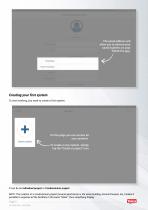
The email address will allow you to retrieve your saved systems on your YOKIS Pro app. Creating your first system To start working, you need to create a first system. On this page you can access all your systems. To create a new system, simply tap the "Create a project" icon It can be an Individual project or Condominium project. NOTE: The creation of a condominium project (several apartments in the same building, terraced houses, etc.) makes it possible to organise all the facilities in the same "folder", thus simplifying display. Page 5 DS1054-040 - LBT20452
Abrir o catálogo na página 5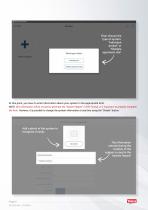
Then choose the type of system: "Individual project" or "Multiple apartment site" At this point, you have to enter information about your system in the appropriate form. NOTE: this information will be re-used to generate the "System Report" in PDF format. It is important to properly complete the form. However, it is possible to change the system information at any time using the “Details" button. Add a photo of the system to recognise it easily The information entered during the creation of the system is used in the System Report!
Abrir o catálogo na página 6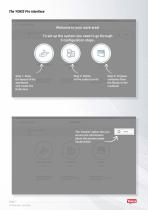
Step 2: Define all the control points Step 3: Propose scenarios from the library to the customer Step 1: Draw the layout of the apartment and create the Radio Bus The "Details" option lets you access the information about the system under construction
Abrir o catálogo na página 7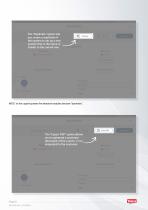
The "Duplicate" option lets you create a duplicate of the system to set up a new system that is the same or similar to the current one NOTE: In the copied system the detected modules become "dummies". The "Export PDF" option allows you to generate a summary document of the system, to be presented to the customer
Abrir o catálogo na página 8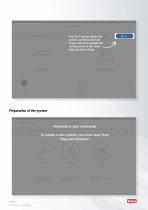
The "End" option closes the system, performs the last range tests and uploads the configuration to the Yokis Hub and Yokis Cloud Welcome to your work area! To create a new system you must start from "Map and Modules"
Abrir o catálogo na página 9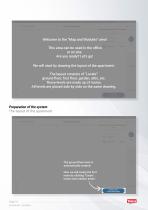
Welcome to the "Map and Modules" area! This area can be used in the office or on site. Are you ready? Let's go! We will start by drawing the layout of the apartment. The layout consists of "Levels": ground floor, first floor, garden, attic, etc. These levels are made up of rooms. All levels are placed side by side on the same drawing. Preparation of the system The layout of the apartment The ground floor level is automatically created. Now we will create the first room by clicking "Create rooms and outdoor areas".
Abrir o catálogo na página 10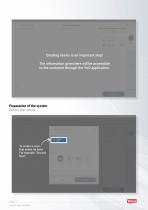
Creating rooms is an important step! The information given here will be accessible to the customer through the YnO application. Preparation of the system Define the rooms To create a room, first select its level. For example: "Ground floor"
Abrir o catálogo na página 11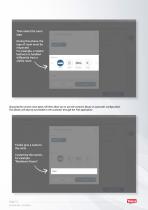
Then select the room type. During this phase, the type of room must be respected. For example, a master bedroom is handled differently from a child's room. Choosing the correct room types will then allow you to use the scenario library in automatic configuration. This library will also be accessible to the customer through the YnO application. Finally give a name to the room. Customise the names, for example: "Matthew's Room".
Abrir o catálogo na página 12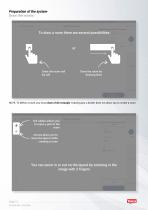
Draw the room cell Draw the room by by cell drawing lines NOTE: To define a room, you must draw a full rectangle. Drawing just a border does not allow you to create a room. The rubber allows you to erase a part of the room Arrows allow you to move the layout while creating a room
Abrir o catálogo na página 13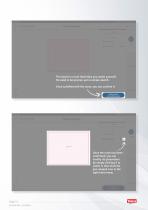
The layout is a tool that helps you orient yourself. No need to be precise, just a simple sketch. Once satisfied with the room, you can confirm it. Once the room has been confirmed, you can modify its parameters by simply clicking it to select it, then click the pen-shaped icon in the right-hand menu.
Abrir o catálogo na página 14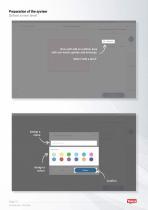
Preparation of the system Define a new level Now we'll add an outdoor area with two levels: garden and driveway. Select "Add a level". Assign a colour Confirm
Abrir o catálogo na página 15Todos os catálogos e folhetos técnicos da Urmet
-
1722/858
2 Páginas
-
VIDEO SURVEILLANCE CATALOGUE 2020
92 Páginas
-
Monitors and entry panels Video intercom
56 Páginas
-
THERMAL SOLUTIONS
2 Páginas
-
GENERAL CATALOGUE 2020
308 Páginas
-
Google home
4 Páginas
-
SinthesiS2
20 Páginas
-
Digital Video door phone Systems
40 Páginas
-
Alpha
4 Páginas
-
Alpha, modular entry panel
20 Páginas
-
Yokis Yno app brochure
16 Páginas
-
Yokis Smart home catalogue
76 Páginas
-
CallMe brochure - consumer
2 Páginas
-
Digital video doorphone systems brochure
40 Páginas
-
General catalogue
196 Páginas
-
SINTHESI S2
20 Páginas
Catálogos arquivados
-
Cctv catalogue
80 Páginas
-
SINTHESI STEEL
24 Páginas





















