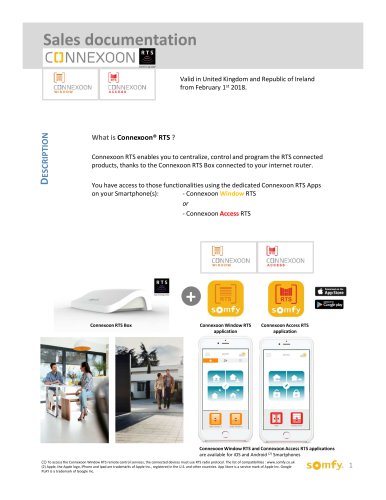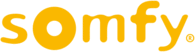
Catalog excerpts

evohome User Guide
Open the catalog to page 1
Getting the most from evohome
Open the catalog to page 2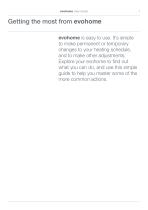
evohome User Guide 1 evohome is easy to use. It’s simple to make permanent or temporary changes to your heating schedule, and to make other adjustments. Explore your evohome to find out what you can do, and use this simple guide to help you master some of the more common actions.
Open the catalog to page 3
Getting the most from evohome
Open the catalog to page 4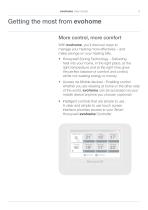
evohome User Guide 3 More control, more comfort With evohome, you’ll discover ways to manage your heating more effectively - and make savings on your heating bills. • Honeywell Zoning Technology - Delivering heat into your home, in the right place, at the right temperature and at the right time gives the perfect balance of comfort and control, whilst not wasting energy or money. • Access via Mobile devices : Enabling control whether you are relaxing at home or the other side of the world, evohome can be accessed via your mobile device anytime you choose. (optional) • Intelligent controls...
Open the catalog to page 5
Getting the most from evohome
Open the catalog to page 6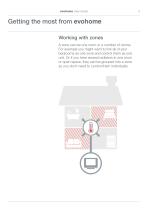
evohome User Guide 5 evohome User Guide 5 Working with zones A zone can be one room or a number of rooms. For example you might want to link all of your bedrooms as one zone and control them as one unit. Or if you have several radiators in one room or open space, they can be grouped into a zone so you don’t need to control them individually.
Open the catalog to page 7
Getting the most from evohome
Open the catalog to page 8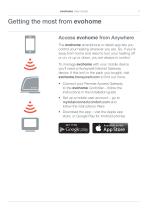
evohome User Guide 7 Access evohome from Anywhere The evohome smartphone or tablet app lets you control your heating wherever you are. So, if you’re away from home and need to turn your heating off or on, or up or down, you are always in control. To manage evohome with your mobile device you’ll need a Honeywell Internet Gateway device. If this isn’t in the pack you bought, visit evohome.honeywell.com to find out more. • Connect your Remote Access Gateway to the evohome Controller - follow the instructions in the installation guide • Set up a mobile user account - go to...
Open the catalog to page 9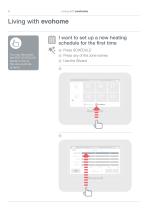
Living with evohome Living with evohome I want to set up a new heating schedule for the first time Press SCHEDULE 2 Press any of the zone names 3 Use the Wizard 1 You can also press the EDIT SCHEDULE button in any of the zone override screens Monday 27 April Quick actions Living room Dining room SCHEDULE MONDAY Living room Dining room more rooms
Open the catalog to page 10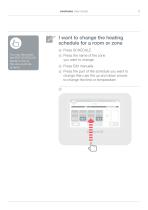
evohome User Guide I want to change the heating schedule for a room or zone Press SCHEDULE 2 Press the name of the zone you want to change 1 You can also press the EDIT SCHEDULE button in any of the zone override screens Press Edit manually 4 Press the part of the schedule you want to change then use the up and down arrows to change the time or temperature 3
Open the catalog to page 11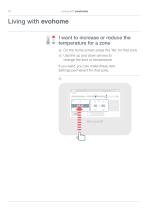
Living with evohome Living with evohome I want to increase or reduce the temperature for a zone the home screen press the ‘tile’ for that zone On 2 Use the up and down arrows to change the time or temperature 1 If you want, you can make these new settings permanent for that zone. 2 LIVINGROOM – OVERRIDE MONDAY 18˚ 00:00
Open the catalog to page 12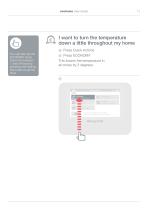
evohome User Guide Press Quick Actions 3 Press ECONOMY This lowers the temperature in all zones by 3 degrees. QUICK ACTIONS louch once to quickly enable an Action Touch & hold to enable with a timed duration 0 You can also set the ECONOMY Quick Action for between 1 and 24 hours by pressing and holding the button to set the timer
Open the catalog to page 13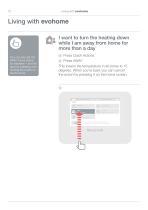
Living with evohome 0 You can also set the AWAY Quick Action for between 1 and 99 days by pressing and holding the button to set the timer I want to turn the heating down while I am away from home for more than a day [j Press Quick Actions 3 Press AWAY This lowers the temperature in all zones to 15 degrees. When you’re back you can cancel the action by pressing it on the home screen. QUICK ACTIONS louch once to quickly enable an Action Touch & hold to enable with a timed duration
Open the catalog to page 14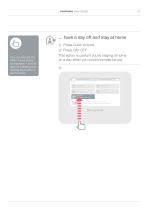
evohome User Guide ... have a day off and stay at home Press Quick Actions S Press DAY OFF This action is useful if you’re staying at home on a day when you would normally be out. QUICK ACTIONS louch once to quickly enable an Action Touch & hold to enable with a timed duration 0 You can also set the AWAY Quick Action for between 1 and 99 days by pressing and holding the button to set the timer
Open the catalog to page 15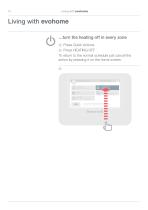
Living with evohome Living with evohome …turn the heating off in every zone Press Quick Actions 6 Press HEATING OFF To return to the normal schedule just cancel the action by pressing it on the home screen. 5 QUICK ACTIONS Reduce all room temps by 3˚ Use custom heating schedule DAY OFF Use Saturday’s schedule today Touch once to quickly enable an Action Touch & hold to enable with a timed durat
Open the catalog to page 16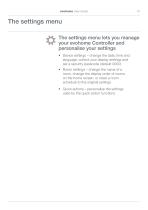
evohome User Guide The settings menu The settings menu lets you manage your evohome Controller and personalise your settings • Device settings – change the date, time and language, control your display settings and set a security passcode (default 0000) • Room settings – change the name of a room, change the display order of rooms on the home screen, or reset a room schedule to the original settings • Quick actions – personalise the settings used by the quick action
Open the catalog to page 17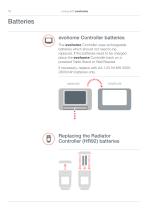
Living with evohome Batteries evohome Controller batteries The evohome Controller uses rechargeable batteries which should not need to be replaced. If the batteries need to be charged place the evohome Controller back on a powered Table Stand or Wall Bracket. If necessary, replace with AA 1.2V Ni-MH 20002400mAh batteries only. MAIN UNIT Replacing the Radiator Controller (HR92) batteries
Open the catalog to page 18
evohome User Guide
Open the catalog to page 19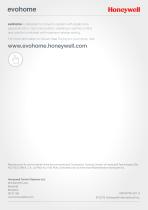
Honeywell evohome is designed to convert a system with single zone pipework into a multi zone system, resulting in optimal control and comfort combined with maximum energy saving. For more information on Smart Heat Zoning for your home, visit: www.evohome.honeywell.com Manufactured for and on behalf of the Environmental and Combustion Controls Division of Honeywell Technologies Sari, ACS-ECC EMEA, Z.A. La Piece 16, 1180 Rolle, Switzerland by its Authorised Representative Honeywell Inc. Honeywell Control Systems Ltd. Skimped Hill Lane, Bracknell Berkshire RG12 1EB 50040746-201 A...
Open the catalog to page 20All SOMFY catalogs and technical brochures
-
Irismo Wirefree User Manual
116 Pages
-
HOME ALARM PRODUCT SHEET
15 Pages
-
DEXXO PRO 800 - 1000 RTS
13 Pages
-
INDOOR PLUG PRODUCT SHEET
2 Pages
-
GDK 700
68 Pages
-
Situo io II
2 Pages
-
ROLLIXO RTS
4 Pages
-
Lighting Indoor RTS
28 Pages
-
Somfy Protect Camera + TaHoma
12 Pages
-
Smart Home Brochure
12 Pages
-
lightingoutdoor_rts
2 Pages
-
SOMFY CATALOG
25 Pages
-
Altus 50 RTS
2 Pages
-
Glydea
2 Pages
-
Irismo
2 Pages
-
J4 1TN
2 Pages
-
J4 2TN
2 Pages
-
J4 HTM
2 Pages
-
J4 RTS
2 Pages
-
J4 WT
2 Pages
-
J4 io
2 Pages
-
LS 40
2 Pages
-
LT 28
2 Pages
-
LT 50
2 Pages
-
LV25 / LW25
2 Pages
-
Screen Job 40
2 Pages
-
Screen Up
2 Pages
-
Sonesse 30
2 Pages
-
Sonesse 40 RTS
2 Pages
-
Sonesse 40 RTS 447 MHz
2 Pages
-
Sonesse 50
2 Pages
-
Sunea Screen io
2 Pages
-
Motorized blinds by somfy
8 Pages
-
Dexxo Pro
8 Pages
-
Awnings That Think Brochure
2 Pages
-
Sunis Flyer
2 Pages
-
Sonesse Range Brochure
8 Pages
-
animeo IP Brochure
16 Pages
-
WireFree Range Brochure
7 Pages
-
ZRTSI Flyer
2 Pages
-
TaHomA Brochure
28 Pages
-
rts_brochure_2012
28 Pages
-
enjoy_lifes_simple_pleasures
8 Pages
-
2011_rts_pocket_guide_low
93 Pages
-
WireFreeSolar Pack
2 Pages
-
Awnings That Think
2 Pages
Archived catalogs
-
DEXXO PRO
8 Pages
-
Patios - The Somfy way
8 Pages
-
Motorised blinds by Somfy
6 Pages