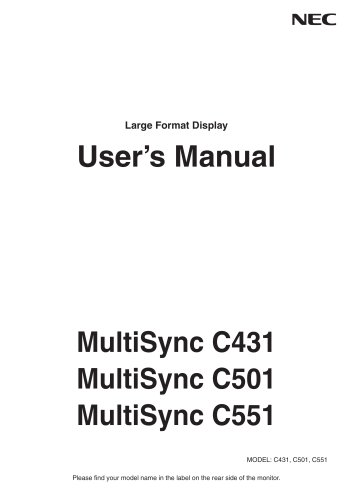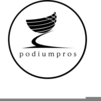
Catalog excerpts
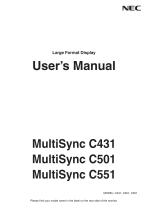
Large Format Display MultiSync C431 MultiSync C501 MultiSync C551 MODEL: C431, C501, C551 Please find your model name in the label on the rear side of the monitor.
Open the catalog to page 1
This device complies with Part 15 of FCC Rules. Operation is subject to the following two conditions. (1) This device may not cause harmful interference, and (2) this device must accept any interference received, including interference that may cause undesired operation. U.S. Responsible Party: Address: Tel. No.: Type of Product: NEC Display Solutions of America, Inc. 500 Park Boulevard, Suite 1100 Itasca, Illinois 60143 (630) 467-3000 Display Monitor Equipment Classification: Class B Peripheral Model: We hereby declare that the equipment specified above conforms to the technical standards...
Open the catalog to page 3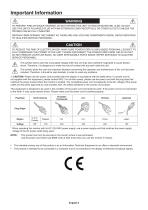
WARNING TO PREVENT FIRE OR SHOCK HAZARDS, DO NOT EXPOSE THIS UNIT TO RAIN OR MOISTURE. ALSO, DO NOT USE THIS UNIT'S POLARIZED PLUG WITH AN EXTENSION CORD RECEPTACLE OR OTHER OUTLETS UNLESS THE PRONGS CAN BE FULLY INSERTED. REFRAIN FROM OPENING THE CABINET AS THERE ARE HIGH VOLTAGE COMPONENTS INSIDE. REFER SERVICING TO QUALIFIED SERVICE PERSONNEL. CAUTION TO REDUCE THE RISK OF ELECTRIC SHOCK, MAKE SURE POWER CORD IS UNPLUGGED FROM WALL SOCKET. TO FULLY DISENGAGE THE POWER TO THE UNIT, PLEASE DISCONNECT THE POWER CORD FROM THE AC OUTLET. DO NOT REMOVE COVER (OR BACK). NO USER SERVICEABLE...
Open the catalog to page 4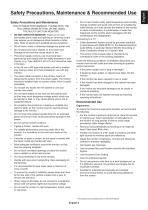
Safety Precautions and Maintenance FOR OPTIMUM PERFORMANCE, PLEASE NOTE THE FOLLOWING WHEN SETTING UP AND USING THE MULTI-FUNCTION MONITOR: • DO NOT OPEN THE MONITOR. There serviceable parts inside and opening or removing covers may expose you to dangerous shock hazards or other risks. Refer all servicing to qualified service personnel. • Do not bend, crimp or otherwise damage the power cord. • Do not place any heavy objects on the power cord. Damage to the cord may cause shock or fire. • The power supply cord you use must have been approved by and comply with the safety standards of your...
Open the catalog to page 5
Cleaning the LCD Panel • When the LCD panel is dusty, please gently wipe with a soft cloth. • Clean the LCD monitor surface with a lint-free, nonabrasive cloth. Avoid using any cleaning solution or glass cleaner! • Please do not rub the LCD panel with hard material. • Please do not apply pressure to the LCD panel surface. • Please do not use OA cleaner as it will cause deterioration or discoloration on the LCD panel surface. Cleaning the Cabinet • Unplug the power supply • Gently wipe the cabinet with a soft cloth • To clean the cabinet, dampen the cloth with a neutral detergent and water,...
Open the catalog to page 6
For box contents, please refer to the printed contents sheet provided in the box. This device cannot be used or installed without the Tabletop Stand or other mounting accessory for support. For proper installation it is strongly recommended to use a trained, NEC authorized service person. Failure to follow NEC standard mounting procedures could result in damage to the equipment or injury to the user or installer. Product warranty does not cover damage caused by improper installation. Failure to follow these recommendations could result in voiding the warranty. Mounting DO NOT mount the...
Open the catalog to page 7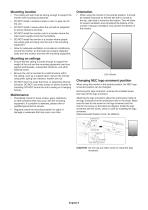
Mounting location • The ceiling and wall must be strong enough to support the monitor and mounting accessories. • When using the monitor in the portrait position, it should be rotated clockwise so that the left side is moved to the top, right side is moved to the bottom. This will allow for proper ventilation and will extend the lifetime of the monitor. Improper ventilation may shorten the lifetime of the monitor. • DO NOT install in locations where a door or gate can hit the unit. • DO NOT install in areas where the unit will be subjected to strong vibrations and dust. • DO NOT install the...
Open the catalog to page 8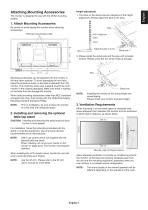
Height adjustment 1. The lines on the stand pole are indicators of the height adjustment. Please adjust the pipe to the lines. The monitor is designed for use with the VESA mounting system. 1. Attach Mounting Accessories Be careful to avoid tipping the monitor when attaching accessories. VESA Mounting Interface (M6) Adjust the pipe to a line. 2. Please install the stand pole and the pipe with included screws. Please screw the two screw holes at the pipe. Mounting accessories can be attached with the monitor in the face down position. To avoid damaging the front face, place the protective...
Open the catalog to page 9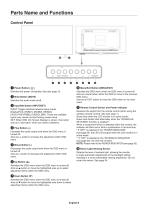
A Power Button ( o Switches the power on/standby. See also page 16. B Mute Button (MUTE) Switches the audio mute on/off. C Input/Set Button (INPUT/SET) INPUT: Toggle switches between below inputs. [DisplayPort], [HDMI1], [HDMI2], [HDMI3], [VGA (YPbPr/RGB)], [VIDEO], [MP]. These are available inputs only, shown as their factory preset name. SET: When OSD (On Screen Display) is shown, this button acts as a “set button” when you make a selection. D Plus Button (+) Increases the audio output level when the OSD menu is turned off. Acts as (+) button to increase the adjustment within OSD menu. E...
Open the catalog to page 10
English I LAN port IN (RJ-45) LAN connection. See page 41. A AC IN Connector Connects with the supplied power cord. B Main Power Switch On/Off switch to turn main power ON/OFF. C microSD Card Slot Insert a microSD memory card. To use the Media Player, please connect a microSD memory card to this port (See page 19). To install the microSD card slot cover, pleas e refer to “Installing microSD card slot cover” (See page 19). D DisplayPort IN DisplayPort signals input. E HDMI IN1/IN2/IN3 Digital HDMI signals input. F VGA IN (Mini D-Sub 15-pin) Analog RGB signals input from a personal computer...
Open the catalog to page 11
A POWER ON/STANDBY Button Switches the power on/standby. B INPUT Button Selects the input signal. Input signal for the Media Player is shown as MP. C OPTION MENU Button (This button does not work) D KEYPAD Press the buttons to set and change passwords, change channel and set REMOTE ID. Below buttons are used for CEC (Consumer Electronics Control) (See page 35) and the Media Player function (See page 18): ll , 2 ►, 3 ►M, 5 1, 6 II. E ENT Button (This button does not work) Confirm the AUTO PLAY FOLDER in MediaPlayer. F DISPLAY Button Turns on/off the information OSD. See page 24. If you lock...
Open the catalog to page 12