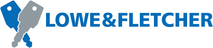 Website:
Lowe & Fletcher
Website:
Lowe & Fletcher
Group: The Lowe & Fletcher Group
Catalog excerpts

Self Service Operation Using the software
Open the catalog to page 1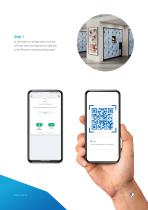
Step 1 At the locker or storage area, scan the QR code with a smartphone to take you to the Remote Locking booking portal. Link www.remote-locking.com/museum
Open the catalog to page 2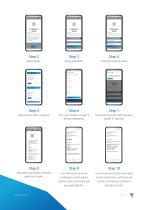
Select “Book”. Check availability. Enter the required dates. Select locker option required. Fill in your details (or login if already registered). Complete the order (with payment details if required). The order confirmation will then appear on screen. You will receive an email You will receive another email prior to the booked time confirming the location, dates and times and
Open the catalog to page 3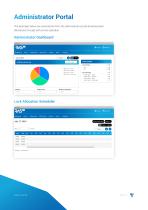
Administrator Portal The examples below are screenshots from the administrator portal showing locker allocations through self service operation. Administrator Dashboard Lock Allocation Scheduler
Open the catalog to page 4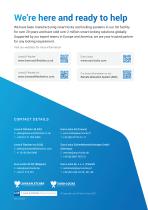
We’re here and ready to help We have been manufacturing smart locks and locking systems in our UK facility for over 20 years and have sold over 2 million smart locking solutions globally. Supported by our expert teams in Europe and America, we are your trusted partner for any locking requirement. Visit our websites for more information: Lowe & Fletcher For more information on our Remote Allocation System (RAS) C O N TACT D E TAILS Lowe & Fletcher Ltd (UK) Euro-Locks Sicherheitseinrichtungen GmbH © Copyright Lowe & Fletcher Group 2021. V2.0 072024
Open the catalog to page 5All Lowe & Fletcher catalogs and technical brochures
-
ECHO Lock Brochure
9 Pages
-
ECHO Lock (3450) Flyer
2 Pages
-
High Security Locking Systems
12 Pages
-
Mechanical Combination Locks
9 Pages
-
Electronic Latch Locks
8 Pages
-
Smart Locks & Locking Systems
20 Pages
-
Zodiac Smart Locking System
6 Pages
-
Fitness Locking Solutions
8 Pages
-
Coinlocks Brochure
8 Pages
























