
Catalog excerpts
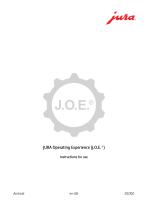
J.O.E.® JURA Operating Experience (J.O.E.®) Instructions for use
Open the catalog to page 1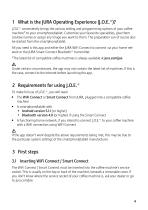
1 What is the JURA Operating Experience (J.O.E.®)? J.O.E.® conveniently brings the various setting and programming options of your coffee machine* to your smartphone/tablet. Customise your favourite specialities, give them creative names or assign any image you want to them. The preparation can of course also be started from the smartphone/tablet. All you need is this app and either the JURA WiFi Connect to connect via your home network or the JURA Smart Connect Bluetooth® transmitter. *The latest list of compatible coffee machines is always available at jura.com/joe J Under certain...
Open the catalog to page 4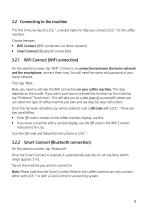
3.2 Connecting to the machine The first time you launch J.O.E.®, a wizard opens to help you connect J.O.E.® to the coffee machine. Choose between Z WiFi Connect (WiFi connection via home network) Z Smart Connect (Bluetooth connection) 3.2.1 WiFi Connect (WiFi connection) On the selection screen, tap "WiFi". If there is no connection between the home network and the smartphone, connect them now. You will need the name and password of your home network. Then tap "Next". Next, you need to activate the WiFi connection on your coffee machine. This step depends on the model. If you aren't sure...
Open the catalog to page 5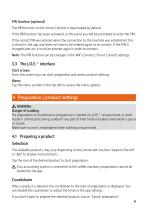
PIN function (optional) The PIN function on the Smart Connect is deactivated by default. If the PIN function has been activated, at this point you will be prompted to enter the PIN. If the correct PIN was entered when the connection to the machine was established, this is stored in the app and does not have to be entered again to re-connect. If the PIN is changed later on, it must be entered again in order to connect. Note: The PIN function can be changed in the WiFi Connect / Smart Connect settings. 3.3 The J.O.E.® interface Start screen: From this screen you can start preparation and...
Open the catalog to page 6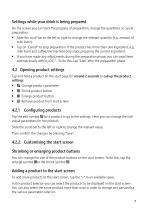
Settings while your drink is being prepared On the screen you can track the progress of preparation, change the quantities or cancel preparation: Z Slide the scroll bar to the left or right to change the relevant quantity (e.g. amount of milk foam). Z Tap on "Cancel” to stop preparation. If the product has more than one ingredient, e.g. milk foam and coffee, the machine only stops preparing the current ingredient. Z If you have made any adjustments during the preparation phase, you can save these settings locally within J.O.E.®. To do this, tap "Save" after the preparation phase. 4.2...
Open the catalog to page 7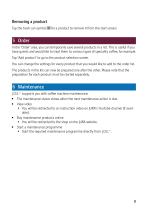
Removing a product Tap the trash can symbol for a product to remove it from the start screen. 5 Order In the "Order" area, you can temporarily save several products in a list. This is useful if you have guests and would like to treat them to various types of speciality coffee, for example. Tap "Add product" to go to the product selection screen. You can change the settings for every product that you would like to add to the order list. The products in the list can now be prepared one after the other. Please note that the preparation for each product must be started separately. 6 Maintenance...
Open the catalog to page 8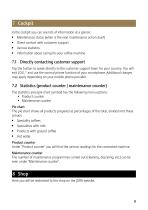
7 Cockpit In the cockpit you can see lots of information at a glance: Z Maintenance status (when is the next maintenance action due?) Z Direct contact with customer support Z Various statistics Z Information about caring for your coffee machine 7.1 Directly contacting customer support Tap the button to speak directly to the customer support team for your country. You will exit J.O.E.® and use the normal phone function of your smartphone. Additional charges may apply depending on your mobile phone provider. 7.2 Statistics (product counter / maintenance counter) The statistics area (pie chart...
Open the catalog to page 9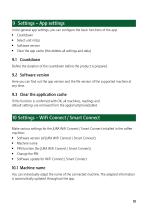
9 Settings – App settings In the general app settings, you can configure the basic functions of the app: Z Countdown Z Select unit ml/oz Z Software version Z Clear the app cache (this deletes all settings and data) 9.1 Countdown Define the duration of the countdown before the product is prepared. 9.2 Software version Here you can find out the app version and the file version of the supported machine at any time. 9.3 Clear the application cache If this function is confirmed with OK, all machines, readings and default settings are removed from the app/smartphone/tablet. 10 Settings – WiFi...
Open the catalog to page 10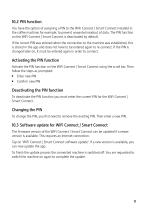
10.2 PIN function You have the option of assigning a PIN to the WiFi Connect / Smart Connect installed in the coffee machine; for example, to prevent unwanted readout of data. The PIN function on the WiFi Connect / Smart Connect is deactivated by default. If the correct PIN was entered when the connection to the machine was established, this is stored in the app and does not have to be entered again to re-connect. If the PIN is changed later on, it must be entered again in order to connect. Activating the PIN function Activate the PIN function on the WiFi Connect / Smart Connect using the...
Open the catalog to page 11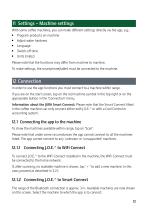
11 Settings – Machine settings With some coffee machines, you can make different settings directly via the app, e.g.: Z Program products on machine Z Adjust water hardness Z Language Z Switch-off time Z Units (ml/oz) Please note that the functions may differ from machine to machine. To make settings, the smartphone/tablet must be connected to the machine. 12 Connection In order to use the app functions you must connect to a machine within range. If you are on the start screen, tap on the red machine symbol in the top right or on the appropriate button in the "Connection" menu. Information...
Open the catalog to page 12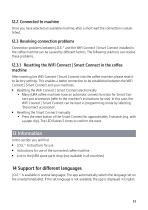
12.2 Connected to machine Once you have selected an available machine, after a short wait the connection is established. 12.3 Resolving connection problems Connection problems between J.O.E.® and the WiFi Connect / Smart Connect installed in the coffee machine can be caused by different factors. The following solutions can resolve these problems. 12.3.1 Resetting the WiFi Connect / Smart Connect in the coffee machine After inserting the WiFi Connect / Smart Connect into the coffee machine, please reset it to factory settings. This enables a better connection to be established between the...
Open the catalog to page 13All JURA catalogs and technical brochures
-
MANUAL_ENA4_COFFEE MACHINE
30 Pages
-
MANUAL_JOE_IOS
14 Pages
-
AUTOMATIC MILK FROTHER
9 Pages
-
COOL CONTROL 600ML
9 Pages
-
GIGA X3c
60 Pages
-
ENA 8
31 Pages
-
E8/E80
44 Pages
-
S8/S80
48 Pages
-
Z6
52 Pages
-
X8
48 Pages
-
GIGA X8c Professional
60 Pages
-
GIGA X9c Professional
60 Pages
-
X6
2 Pages
-
ENA Micro 90
29 Pages
-
J6/J600
48 Pages
-
Z8
52 Pages
Archived catalogs
-
Coffee to Go - Options
1 Pages
-
IMPRESSA Xf50 Classic
2 Pages
-
IMPRESSA X9 Win
2 Pages
-
GIGA X7 Professional
2 Pages
-
GIGA X9 Professional
2 Pages
-
IMPRESSA X9 Platinum
2 Pages























