
Catalog excerpts
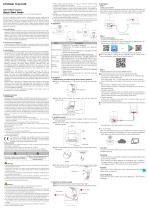
HYUNDAI TELECOM Smart Home Camera Quick Start Guide COPYRIGHT ©2017 Hyundai Telecom Co., Ltd. ALL RIGHTS RESERVED. Any and all information, including, among others, wordings, pictures, graphs are the properties of Hyundai Telecom Co., Ltd. or its subsidiaries (hereinafter referred to be “Hyundai Telecom"). This user manual (hereinafter referred to be “the Manual") cannot be reproduced, changed, translated, or distributed, partially or wholly, by any means, without the prior written permission of Hyundai Telecom. Unless otherwise stipulated, Hyundai Telecom does not make any warranties, guarantees or representations, express or implied, regarding to the Manual. ► About this Manual The Manual includes instructions for using and managing the product. Pictures, charts, images and all other information hereinafter are for description and explanation only. The information contained in the Manual is subject to change, without notice, due to firmware updates or other reasons. Please find the latest version in the company website (http:// www.hyundaitel.co.kr/eng/). Visit the company website (http://www.hyundaitel.co.kr/ eng/) to get the manuals, client software, and developing tools. Please use this user manual under the guidance of professionals. ► Trademarks Acknowledgement Hyundai Telecom and other Hyundai Telecom's trademarks and logos are the properties of Hyundai Telecom in various jurisdictions. Other trademarks and logos mentioned below are the properties of their respective owners. ► Legal Disclaimer TO THE MAXIMUM EXTENT PERMITTED BY APPLICABLE LAW, THE PRODUCT DESCRIBED, WITH ITS HARDWARE, SOFTWARE AND FIRMWARE, IS PROVIDED “AS IS", WITH ALL FAULTS AND ERRORS, AND HYUNDAI TELECOM MAKES NO WARRANTIES, EXPRESS OR IMPLIED, INCLUDING WITHOUT LIMITATION, MERCHANTABILITY, SATISFACTORY QUALITY, FITNESS FOR A PARTICULAR PURPOSE, AND NON-INFRINGEMENT OF THIRD PARTY. IN NO EVENT WILL HYUNDAI TELECOM, ITS DIRECTORS, OFFICERS, EMPLOYEES, OR AGENTS BE LIABLE TO YOU FOR ANY SPECIAL, CONSEQUENTIAL, INCIDENTAL, OR INDIRECT DAMAGES, INCLUDING, AMONG OTHERS, DAMAGES FOR LOSS OF BUSINESS PROFITS, BUSINESS INTERRUPTION, OR LOSS OF DATA OR DOCUMENTATION, IN CONNECTION WITH THE USE OF THIS PRODUCT, EVEN IF HYUNDAI TELECOM HAS BEEN ADVISED OF THE POSSIBILITY OF SUCH DAMAGES. REGARDING TO THE PRODUCT WITH INTERNET ACCESS, THE USE OF PRODUCT SHALL BE WHOLLY AT YOUR OWN RISKS. HYUNDAI TELECOM SHALL NOT TAKE ANY RESPONSIBILITES FOR ABNORMAL OPERATION, PRIVACY LEAKAGE OR OTHER DAMAGES RESULTING FROM CYBER ATTACK, HACKER ATTACK, VIRUS INSPECTION, OR OTHER INTERNET SECURITY RISKS; HOWEVER, HYUNDAI TELECOM WILL PROVIDE TIMELY TECHNICAL SUPPORT IF REQUIRED. SURVEILLANCE LAWS VARY BY JURISDICTION. PLEASE CHECK ALL RELEVANT LAWS IN YOUR JURISDICTION BEFORE USING THIS PRODUCT IN ORDER TO ENSURE THAT YOUR USE CONFORMS THE APPLICABLE LAW. HYUNDAI TELECOM SHALL NOT BE LIABLE IN THE EVENT THAT THIS PRODUCT IS USED WITH ILLEGITIMATE PURPOSES. IN THE EVENT OF ANY CONFLICTS BETWEEN THIS MANUAL AND THE APPLICABLE LAW, THE LATER PREVAILS. ► Regulatory Information FCC Information Please take attention that changes or modification not expressly approved by the party responsible for compliance could void the user's authority to operate the equipment. FCC complianceThis equipment has been tested and found to comply with the limits for a Class B digital device, pursuant to part 15 of the FCC Rules. These limits are designed to provide reasonable protection against harmful interference in a residential installation. This equipment generates, uses and can radiate radio frequency energy and, if not installed and used in accordance with the instructions, may cause harmful interference to radio communications. However, there is no guarantee that interference will not occur in a particular installation. If this equipment does cause harmful interference to radio or television reception, which can be determined by turning the equipment off and on, the user is encouraged to try to correct the interference by one or more of the following measures: —Reorient or relocate the receiving antenna. —Increase the separation between the equipment and receiver. —Connect the equipment into an outlet on a circuit different from that to which the receiver is connected. —Consult the dealer or an experienced radio/TV technician for help. This equipment should be installed and operated with a minimum distance 20cm between the radiator and your body. FCC Conditions This device complies with part 15 of the FCC Rules. Operation is subject to the following two conditions: 1. This device may not cause harmful interference. 2. This device must accept any interference received, including interference that may cause undesired operation. EU Conformity Statement This product and - if applicable - the supplied accessories too are marked with "CE" and comply therefore with the applicable harmonized European standards listed under the EMC Directive 2014/30/EU, the RoHS Directive 2011/65/EU, Radio Equipment Directive 2014/53/EU. Safety Instruction These instructions are intended to ensure that a user can use the product correctly to avoid danger or property loss. The precaution measure is divided into “Warnings" and “Cautions" Warnings: Serious injury or death may occur if any of the warnings are neglected. Cautions: Injury or equipment damage may occur if any of the cautions are neglected. • Proper configuration of all passwords and other security settings is the responsibility of the installer and/or end-user. • In the use of the product, you must be in strict compliance with the electrical safety regulations of the nation and region. Please refer to technical specifications for detailed information. • Do not connect several devices to one power adapter as adapter overload may cause over-heating or a fire hazard. • Please make sure that the plug is firmly connected to the power socket. When the product is mounted on wall or ceiling, the device shall be firmly fixed. • If smoke, odor, or noise rise from the device, turn off the power at once and unplug the power cable, and contact the service center. /\ Cautions • Make sure the power supply voltage is correct before using the camera. • Do not drop the camera or subject it to physical shock. • Do not touch sensor modules with fingers. If cleaning is necessary, use a clean cloth with a bit of ethanol and wipe it gently. If the camera will not be used for an extended period, replace the lens cap to protect the sensor from dirt. • Do not aim the camera at the sun or extra bright places. Blooming or smearing may occur (which is not a malfunction), and affect the sensor's endurance at the same time. • The sensor may be burned out by a laser beam, so when any laser equipment is in use, make sure that the surface of sensor will not be exposed to the laser beam. • Do not place the camera in extremely hot, cold (the operating temperature shall be -10°C to +40°C), dusty, or damp locations, and do not expose it to high electromagnetic radiation. • To avoid heat accumulation, ensure that there is good ventilation to the device. • Keep the camera away from liquids. • While in delivery, pack the camera in its original, or equivalent, packing, packing materials. Or packing of the same texture. • Regular part replacement: a few parts (e.g. electrolytic capacitor) of the equipment shall be replaced regularly according to their average endurance. The average time varies because of differences between operating environments and usage history, so regular checking is recommended for all users. Please contact your dealer for more details. • Improper use or replacement of the battery may result in hazard of explosion. Replace with the same or equivalent type only. Dispose of used batteries according to the instructions provided by the battery manufacturer. • If the product does not work properly, please contact your dealer or the nearest service center. Never attempt to disassemble the camera yourself. (We shall not assume any responsibility for problems caused by unauthorized repair or maintenance.) ► Appearance ► Installation l.Install memory card after turning off the camera (optional). O Adjust the tilting position of the camera to expose the removable cover. 6 Open the cover to expose the memory card slot, and insert the 2. Install the camera. O Take out the drill template from the package. Paste it to the desired moungting place. 6 Drill two screw holes according to the drill template if you use © Take out the bracket from the package. Align the screw holes and fix the Bracket O Fit the bracket into the camera bottom, and rotate the camera base clockwise to get it fixed. 3. Adjust the surveillance angle. O Rotate the camera body to adjust the panning position. 6 Move the dome drive upwards or downwards to adjust tilting position. ► Operations Step 1 Power on the Camera Connect the camera to the power adapter with the Micro USB cable, and then plug the power adapter into the power outlet. When the blue light flashes, the camera is powered on. You can set the Wi-Fi connection. Step 2 HT Home Viewer Setup - Connect your mobile device to Wi-Fi. - Download and install the HT Home Viewer app by searching the “HT Home Viewer” in App Store or Google PlayTM. - Launch the app and register for a HT Home Viewer user account. ©Use of the product is subject to your registration with HT Home Viewer and your agreement to the Terms of Service found at Step 3 Add the Camera to Your HT Home Viewer Account ©Start the adding process only when the indicator flashes blue. - Connect your mobile phone to a Wi-Fi (5G Wi-Fi is not supported yet). - Log into the HT Home Viewer app. - In the Home page, tap “+" on the upper-right corner to add a camera. - Scan the QR code on the bottom of the camera or on the Quick Start Guide. - Tap Connect to a Network button in the popup interface. - Choose Wired Connection or Wireless Connection on your demand in the popup interface. • Wireless Connection I nput the Wi-Fi password that your mobile phone has connected to, and tap Next to start the Wi-Fi connection process. (Locate the camera within 3 meters from the router when setting up the Wi-Fi.) • Wired Connection Connect the camera to the router with a network cable and tap Connected in the Result interface. ©The router should be the same one that your mobile phone has connected to. - Tap Add button in the next interface to finish adding. ► HT Home Viewer With HT Home Viewer service, you can realize some certain functions of this product (including, but not limited to, live view, and remote playback) , which depend on the internet and telecom value-added services. Live View Launch the HT Home Viewer app and you can get the live view of the connected devices. Recording - Check the memory card status by tapping on the Storage Status in the Device Settings interface. - If the memory card status displays as Uninitialized, tap to initialize it. The status will then change to Normal. You can then start recording any event-triggered video in the camera such as motion detection. Playback Launch the HT Home Viewer app, tap a connected device and tap Gallery button to play back. Alarm Notification Launch the HT Home
Open the catalog to page 1All Hyundai Telecom catalogs and technical brochures
-
ADVANTAGE ALL IN ONE CAMERA
125 Pages
-
HAC-E70BA
28 Pages
-
HAS-R3071
28 Pages
-
HAS-R1041
28 Pages
-
Air-Tune
1 Pages
-
HYUNDAI TELECOM CCTV catalog
30 Pages
-
Hyundai Telecom Catalog
16 Pages
-
Hyundai Telecom reflet
2 Pages
-
Smart security
30 Pages










