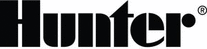
Catalog excerpts

HC IRRIGATION CONTROLLER Hydrawise™ Ready Quick Start Guide
Open the catalog to page 1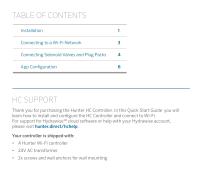
TABLE OF CONTENTS Installation Connecting to a Wi-Fi Network Connecting Solenoid Valves and Plug Packs HC SUPPORT Thank you for purchasing the Hunter HC Controller. In this Quick Start Guide you will learn how to install and configure the HC Controller and connect to Wi-Fi. For support for Hydrawise™ cloud software or help with your Hydrawise account, please visit hunter.direct/hchelp. Your controller is shipped with: • A Hunter Wi-Fi controller • 24V AC transformer • 2x screws and wall anchors for wall mou
Open the catalog to page 2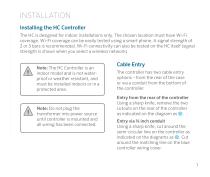
INSTALLATION Installing the HC Controller The HC is designed for indoor installations only. The chosen location must have Wi-Fi coverage. Wi-Fi coverage can be easily tested using a smart phone. A signal strength of 2 or 3 bars is recommended. Wi-Fi connectivity can also be tested on the HC itself (signal strength is shown when you select a wireless network). Note: The HC Controller is an indoor model and is not waterproof or weather resistant, and must be installed indoors or in a protected area. Note: Do not plug the transformer into power source until controller is mounted and all wiring...
Open the catalog to page 3
Mounting the controller 1. Using a drill bit of 3/ 16 inch diameter, drill a hole to a depth of 1 inch (25 mm). 4. Slide the controller case over the screw head. 5. Mark second mounting point (see ③ in diagram), remove controller, drill hole, insert plastic anchor, slide controller case over first screw head and screw into place. 2. Insert plastic anchor so it is flush with the surface of the wall. 3. Screw 1 inch screw into anchor leaving the head protruding about 1/8 inch (4 mm). ① Rear cable entry point (remove with knife) ② Conduit cable entry point (remove with knife) ③ Wall mounting...
Open the catalog to page 4
CONNECTING TO A WI-FI NETWORK When your controller is first powered on it will run a short wizard to connect your controller to your wireless router. If you’re not using the initial startup wizard then go to the Viewing Wireless Settings section to change your wireless settings at hunter.direct/hchelp. Using the Wizard 1. Select your wireless network from the list shown on the controller display and press the Confirm button on screen. Note: If your network is not listed then check that the unit is within wireless range. 2. Enter your wireless password and press the OK button on keyboard....
Open the catalog to page 5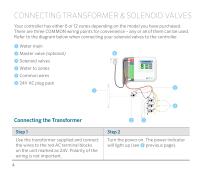
CONNECTING TRANSFORMER & SOLENOID VALVES Your controller has either 6 or 12 zones depending on the model you have purchased. There are three COMMON wiring points for convenience – any or all of them can be used. Refer to the diagram below when connecting your solenoid valves to the controller. ① Water main ② Master valve (optional) ③ Solenoid valves ④ Water to zones ⑤ Common wires ⑥ 24V AC plug pack Step 1 Use the transformer supplied and connect the wires to the red AC terminal blocks on the unit marked as 24V. Polarity of the wiring is not important. 4 Step 2 Turn the power on. The power...
Open the catalog to page 6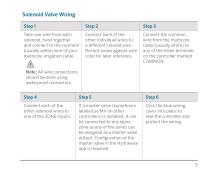
Solenoid Valve Wiring Step 1 Take one wire from each solenoid, twist together and connect to the common (usually white) wire of your multicore irrigation cable. Connect each of the other individual wires to a different colored wire. Record zones against wire color for later reference. Connect the common wire from the multicore cable (usually white) to any of the three terminals on the controller marked COMMON. Note: All wire connections should be done using waterproof connectors. Step 4 Connect each of the other solenoid wires to one of the ZONE inputs. If a master valve (sometimes labeled...
Open the catalog to page 7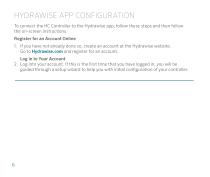
HYDRAWISE APP CONFIGURATION To connect the HC Controller to the Hydrawise app, follow these steps and then follow the on-screen instructions. Register for an Account Online 1. If you have not already done so, create an account at the Hydrawise website. Go to Hydrawise.com and register for an account. Log in to Your Account 2. Log into your account. If this is the first time that you have logged in, you will be guided through a setup wizard to help you with initial configuration of your controller.
Open the catalog to page 8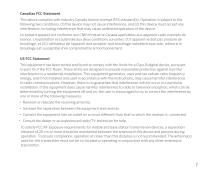
Canadian FCC Statement This device complies with Industry Canada license-exempt RSS standard(s). Operation is subject to the following two conditions: (1) this device may not cause interference, and (2) this device must accept any interference, including interference that may cause undesired operation of the device. Le présent appareil est conforme aux CNR d’Industrie Canada applicables aux appareils radio exempts de licence. L’exploitation est autorisée aux deux conditions suivantes: (1) l’appareil ne doit pas produire de brouillage, et (2) l’utilisateur de l’appareil doit accepter tout...
Open the catalog to page 9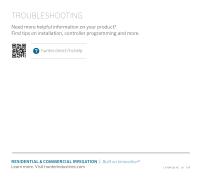
TROUBLESHOOTING Need more helpful information on your product? Find tips on installation, controller programming and more. hunter.direct/hchelp RESIDENTIAL & COMMERCIAL IRRIGATION | Built on Innovation® Learn more. Visit hunterindustries.com
Open the catalog to page 12All Hunter Industries catalogs and technical brochures
-
WIND-CLIK® WIND SENSOR
2 Pages
-
HC Controller
2 Pages
-
PRO-SPRAY®
1 Pages
-
Product Catalogue
264 Pages
-
What’s New 2021
20 Pages
-
X-CORE®
6 Pages
-
HC Flow Meter
12 Pages
-
PS ULTRA / PRO-SPRAY®
3 Pages
-
MP ROTATOR®
3 Pages
-
HYDRAWISE CLOUD SOFTWARE
2 Pages
-
PS ULTRA
2 Pages
-
MP ROTATOR
6 Pages
-
PGJ
2 Pages
-
ICR Remote Control
2 Pages
-
Golf Irrigation Product Catalog
52 Pages
-
WARRANTY DATE CODE
16 Pages
-
MICRO IRRIGATION
20 Pages
-
HDL
1 Pages




















