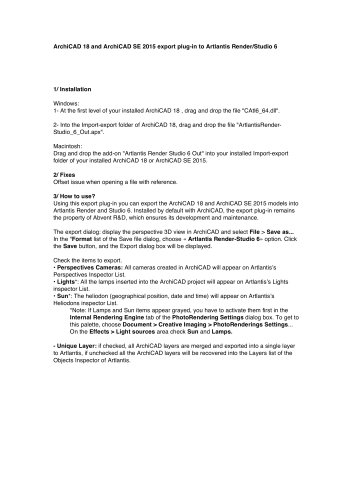Catalog excerpts
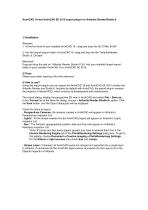
ArchiCAD 18 and ArchiCAD SE 2015 export plug-in to Artlantis Render/Studio 6 1/ Installation Windows: 1- At the first level of your installed ArchiCAD 18 , drag and drop the file "CAtl6_64.dll". 2- Into the Import-export folder of ArchiCAD 18, drag and drop the file "ArtlantisRender-Studio_6_Out.apx". Macintosh: Drag and drop the add-on "Artlantis Render Studio 6 Out" into your installed Import-export folder of your installed ArchiCAD 18 or ArchiCAD SE 2015. 2/ Fixes Offset issue when opening a file with reference. 3/ How to use? Using this export plug-in you can export the ArchiCAD 18 and ArchiCAD SE 2015 models into Artlantis Render and Studio 6. Installed by default with ArchiCAD, the export plug-in remains the property of Abvent R&D, which ensures its development and maintenance. The export dialog: display the perspective 3D view in ArchiCAD and select File > Save as... In the "Format list of the Save file dialog, choose « Artlantis Render-Studio 6» option. Click the Save button, and the Export dialog box will be displayed. Check the items to export. • Perspectives Cameras: All cameras created in ArchiCAD will appear on Artlantis’s Perspectives Inspector List. • Lights*: All the lamps inserted into the ArchiCAD project will appear on Artlantis’s Lights inspector List. • Sun*: The heliodon (geographical position, date and time) will appear on Artlantis’s Heliodons inspector List. *Note: If Lamps and Sun items appear grayed, you have to activate them first in the Internal Rendering Engine tab of the PhotoRendering Settings dialog box. To get to this palette, choose Document > Creative Imaging > PhotoRenderings Settings... On the Effects > Light sources area check Sun and Lamps. - Unique Layer: if checked, all ArchiCAD layers are merged and exported into a single layer to Artlantis, if unchecked all the ArchiCAD layers will be recovered into the Layers list of the Objects Inspector of Artlantis.
Open the catalog to page 1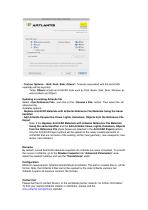
- Texture Options: • Wall, Roof, Slab, Others*: Textures associated with the ArchiCAD materials will be exported. *Note: Others include all ArchiCAD tools such as Post, Beam, Stair, Door, Window, as well as Mesh and Object. Updating an existing Artlantis file Select «Use Reference File», and click on the «Choose a File» button. Then select the .atl reference file. Available options: - Replace ArchiCAD Materials with Artlantis Reference File Materials Using the Same Identifier - Add Artlantis Perspective Views, Lights, Heliodons, Objects from the Reference File Export: Note: If the Replace...
Open the catalog to page 2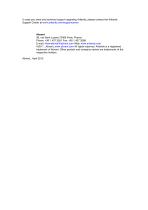
In case you need any technical support regarding Artlantis, please contact the Artlantis Support Center at www.artlantis.com/supportcenter Abvent 58, rue Saint Lazare 75009 Paris, France Phone: +36 1 437 3261 Fax: +36 1 437 3268 E-mail: international@abvent.com Web: www.artlantis.com ©2011 _Abvent_www.abvent.com All rights reserved. Artlantis is a registered trademark of Abvent. Other product and company names are trademarks of the respective holders. Abvent, April 2015
Open the catalog to page 3All Graphisoft catalogs and technical brochures
-
SOLIBRI ARCHICAD LINK
2 Pages
-
archicad-22-leporello
14 Pages
-
archicad-22-brochure
9 Pages
-
archicad-22-flyer
4 Pages
-
Artlantis 5
4 Pages
-
ARCHICAD 19
2 Pages
-
Artlantis 4
2 Pages
-
BIMx15 Flyer AC15
2 Pages
-
BIMx for ArchiCAD 16 flyer
2 Pages
-
General ArchiCAD Brochure
8 Pages
-
ArchiCAD 16 Brochure
6 Pages
-
ArchiCAD 14 - short version
8 Pages
-
Artlantis
2 Pages
-
ECOdesigner
2 Pages
-
MEP Modeller
2 Pages
-
ArchiCAD 14 new features
4 Pages