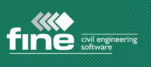
Catalog excerpts
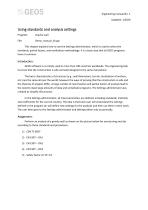
Engineering manual No. 1 Updated: 1/2020 Using standards and analysis settings Program: Gravity wall This chapter explains how to use the Settings administrator, which is used to select the standards, partial factors, and verification methodology. It is a basic step that all GEO5 programs have in common. Introduction: GEO5 software is currently used in more than 100 countries worldwide. The engineering task to prove that the construction is safe and well-designed is the same everywhere. The basic characteristics of structures (e.g., wall dimensions, terrain, localization of anchors, etc.) are the same all over the world, however the ways of proving that the construction is safe and the theories of analysis differ. A large number of new theories and partial factors of analysis lead to the need to input large amounts of data and complicate programs. The Settings administrator was created to simplify this process. In the Settings administrator, all input parameters are defined, including standards, methods, and coefficients for the current country. The idea is that each user will understand the settings defined in the program (or will define new settings for the analysis) and then use them in their work. The user then goes to the Settings administrator and Settings editor only occasionally. Assignment: Perform an analysis of a gravity wall as shown on the picture below for overturning and slip according to these standards and procedures: 1) CSN 73 0037 2) EN 1997 – DA1 3) EN 1997 – DA2 4) EN 1997 – DA3 5) Safety factor on SF=
Open the catalog to page 1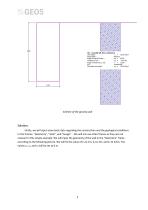
Scheme of the gravity wall Solution: Firstly, we will input some basic data regarding the construction and the geological conditions in the frames: “Geometry”, “Soils”, and “Assign”. . We will not use other frames as they are not relevant in this simple example. We will input the geometry of the wall in the “Geometry” frame according to the following picture. We will fix the value of k1 to 1m, k2 to 2m, and k3 to 0,5m. The values s1, s2, and s3 will be s
Open the catalog to page 2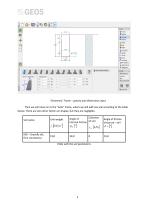
"Geometry" Frame - gravity wall dimensions input Then we will move on to the "Soils" frame, where we will add new soil according to the table below. There are also other factors on display, but they are negligible. Table with the soil parameters
Open the catalog to page 3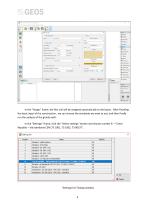
In the “Assign” frame, the first soil will be assigned automatically to the layers. After finishing the basic input of the construction , we can choose the standards we want to use, and then finally run the analysis of the gravity wall. In the “Settings” frame, click the “Select settings” button and choose number 8 – “Czech Republic – old standards CSN (73 1001, 73 1002, 73 0037)”.
Open the catalog to page 4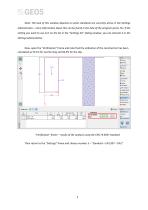
Note: The look of this window depends on what standards are currently active in the Settings administrator – more information about this can be found in the help of the program (press F1). If the setting you want to use isn’t on the list in the “Settings list” dialog window, you can activate it in the Settings administrator. Now, open the “Verification” frame and note that the utilization of the construction has been calculated as 53,1% for overturning and 66,5% for the slip. “Verification” frame – results of the analysis using the CSN 73 0037 standard Then return to the “Settings” frame...
Open the catalog to page 5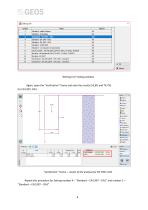
“Settings list” Dialog window Again, open the “Verification” frame and note the results (55,6% and 74,7%) for EN 1997, DA1. “Verification” Frame – results of the analysis for EN 1997, DA1 Repeat this procedure for Setting number 4 – “Standard – EN 1997 – DA2” and number 5 – “Stan
Open the catalog to page 6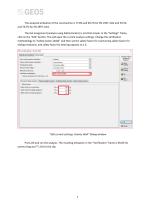
The analyzed utilization of the construction is 77,8% and 69,7% for EN 1997, DA2 and 53,5% and 74,7% for EN 1997, DA3. The last assignment (analysis using Safety factors) is not that simple. In the “Settings” frame, click on the “Edit” button. This will open the current analysis settings. Change the verification methodology to “Safety factors (ASD)” and then set the safety factor for overturning safety factor for sliding resistance, and safety factor for bearing capacity to 1.6. “Edit current settings: Gravity Wall” Dialog window Press OK and run the analysis. The resulting utilization in...
Open the catalog to page 7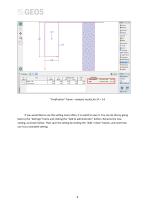
“Verification” Frame – analysis results for SF = 1.6 If you would like to use this setting more often, it is useful to save it. You can do this by going back to the “Settings” frame and clicking the “Add to administrator” button. Rename the new setting, as shown below. Then save the setting by clicking the “Add + Close” button, and next time, use it as a stand
Open the catalog to page 8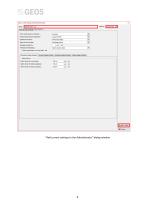
“Add current settings to the Administrator” dialog window
Open the catalog to page 9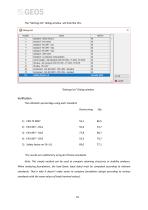
Number Name Valid for "Settings list" Dialog window Verification The utilization percentage using each standard: Overturning Slip The results are satisfactory using all of these standards. Note: This simple method can be used to compare retaining structures or stability analyses. When analyzing foundations, the load (basic input data) must be computed according to relevant standards. That is why it doesn't make sense to compare foundation design according to various standards with the same values of load (nominal values).
Open the catalog to page 10All FINE catalogs and technical brochures
-
Pile
18 Pages
-
Pile CPT
12 Pages
-
FIN EC Edition 2017
826 Pages
-
Settlement
11 Pages
-
geotechnical GEO5 groundloss
2 Pages
-
GEO5 leaflet
2 Pages









