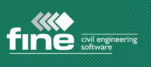
Catalog excerpts
GEO5 User's Guide Version 11
Open the catalog to page 1
GEO5 - User's Guide © Fine Ltd. 2010 Using help The text hint of all GEO programs is displayed in standard Windows EXPLORER viewer. The help dialogue window can be launched either through the program menu (items "Help", "Content") or using the Fn button "F1" anywhere in the program. Some dialogue windows (e.g., "Add soil") allow for opening the corresponding chapter of the help by pressing the help button " ". The dialogue window contains: • Bar with basic tool buttons. The "Hide (Show)" button hides (shows) tree with a list help topics. The ("Back/Forward") buttons allow for listing pages,...
Open the catalog to page 30
GEO5 - User's Guide © Fine Ltd. 2010 Using function Find Function "Search" allows for finding an arbitrary text in the subject help. The searched text is written into the field "Input searched text" and button "List of topics" lunches the search. The list of found topics containing the searched text is displayed in the column under the buttons. Clicking the mouse on the topic title and pressing the "Show" button displays the corresponding topic in the right part of the window (the double-clicking option is also available). The searched text is highlighted in blue color. Switching back to...
Open the catalog to page 31
GEO5 - User's Guide © Fine Ltd. 2010 Window for application The program is launched in standard dialogue window containing all managing tools typical for the Windows environment (minimizing, maximizing and closing the application window…). The window header displays information on currently executed task (file name and location) – see figure: Managing tools of window for application The desktop constitutes the window of application. It includes the control menu, horizontal tool bars, space for graphic visualization of the executed task and vertical tool bars to select individual inputting...
Open the catalog to page 32
GEO5 - User's Guide © Fine Ltd. 2010 As typical for the WINDOWS environment, some of the options in the menu can be replaced with the buttons on individual tool bars, or with abbreviated commands entered through the keyboard (providing it exists it is displayed next to the command in the menu – e.g., Save file – CTRL+S). Some of the options in the program can be set only with the help of menu – e.g., program "Options". Control menu of program Horizontal tool bars The program contains the following tool bars: • Tool bar "Files" • Tool bar "Scale and shift" • Tool bar "Plot setting" • Tool...
Open the catalog to page 33
GEO5 - User's Guide © Fine Ltd. 2010 Tool bar Files The tool bar contains the following buttons: Tool bar "Files" Individual buttons function as follows: New file • opens a new file – if there is an existing task opened in the same window, the program prompts the user to save the unsaved data Open file • opens an existing file - if there is an existing task opened in the same window, the program prompts the user to save the unsaved data Save data into file • saves data of currently opened task – if no name is assigned to the task, the program opens the "Save as" dialogue window Undo •...
Open the catalog to page 34
GEO5 - User's Guide © Fine Ltd. 2010 repeated using the left mouse button, the right mouse button leaves the zooming mode Shows marked region • shows and scales up the marked region - the region is selected using the left mouse button Move displayed region • moves the current view in an arbitrary direction – to proceed move mouse in the desired location while keeping the left mouse button pressed Scale up • scales up the displayed region while keeping the region centered Scale down • scales down the displayed region while keeping the region centered Modify scale • scales the view such that...
Open the catalog to page 35
GEO5 - User's Guide © Fine Ltd. 2010 verification, Settlement, FEM). This function can be also used for parametric studies and in each stage of construction assume different soil assignment or different design coefficients. It is rather advantageous to model earthquake effects on a structure in a separate stage of construction as it is then possible to assume different factors of safety or different design coefficients. For individual types of input (soil assignment, anchors, supports…) there always exists relationship over construction stages (Heredity). Tool bar 3D visualization The...
Open the catalog to page 36
GEO5 - User's Guide © Fine Ltd. 2010 Tool bar "Selections" Selection individually • in a given mode each mouse click adds one object into the selection set (point, edge) Selection by crossing • in a given mode each mouse click adds all objects crossed by the line into the selection set (point, edge) Selection using rectangle • in a given mode each mouse click adds all objects found inside the rectangle into the selection set (point, edge) Selection using rhomboid • in a given mode each mouse click adds all objects found inside the rhomboid into the selection set (point, edge) Add to the...
Open the catalog to page 37
GEO5 - User's Guide © Fine Ltd. 2010 Tool bar for controlling view manager editor Setting visualization style The "Setting visualization style" dialogue window serves to set the plot style (line type and color) for visualization on the desktop or for printout, respectively. It contains a group of tab sheets that correspond to individual data input regimes. The tab sheets serve to set the style for drawing objects, which are specified in the related input regime. The "Global" tab sheet defines the settings common to all input regimes (background color, color of elements to be deleted or...
Open the catalog to page 38
GEO5 - User's Guide © Fine Ltd. 2010 Line type • determines the line style Thickness • determines the line thickness Dialogue window "Setting visualization style" – setting for the input regime "Water" Style manager The red button on a tool bar of the "Setting visualization style" dialogue window opens the "New style" dialogue window. The window allows for setting the style name and its description. The "OK" button saves the selected style. Saving the user profile of visualization style In such a way an arbitrary number of user profiles of visualization styles can be defined. The list of...
Open the catalog to page 39All FINE catalogs and technical brochures
-
Pile
18 Pages
-
Pile CPT
12 Pages
-
FIN EC Edition 2017
826 Pages
-
Settlement
11 Pages
-
Gravity wall
10 Pages
-
geotechnical GEO5 groundloss
2 Pages
-
GEO5 leaflet
2 Pages
Archived catalogs
-
redi rock
23 Pages









