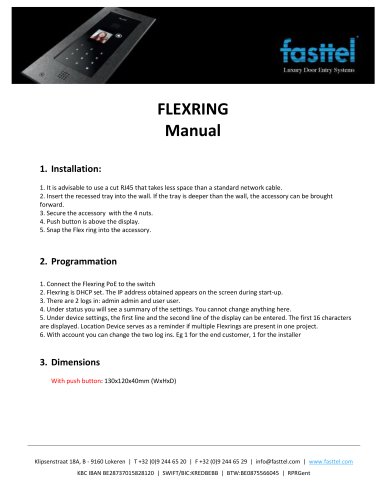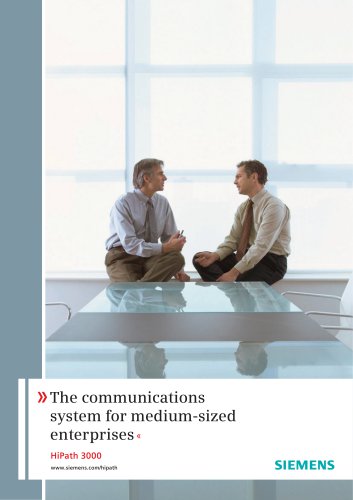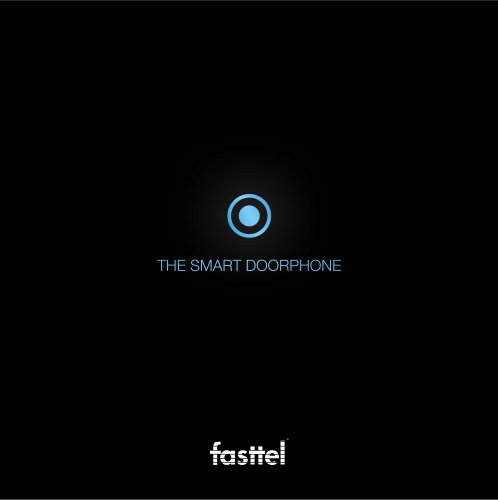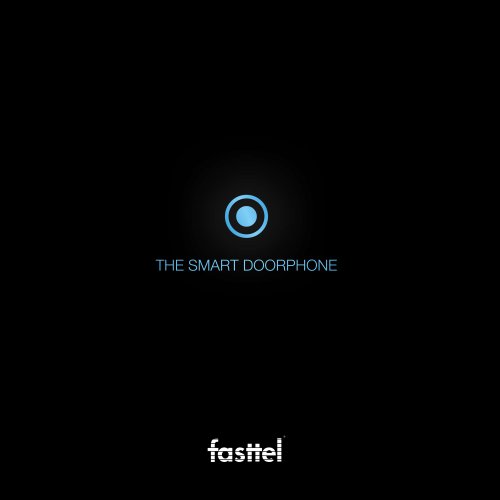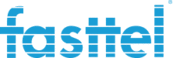
Catalog excerpts
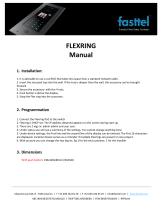
FLEXRING Manual 1. Installation: 1. It is advisable to use a cut RJ45 that takes less space than a standard network cable. 2. Insert the recessed tray into the wall. If the tray is deeper than the wall, the accessory can be brought forward. 3. Secure the accessory with the 4 nuts. 4. Push button is above the display. 5. Snap the Flex ring into the accessory. 2. Programmation 1. Connect the Flexring PoE to the switch 2. Flexring is DHCP set. The IP address obtained appears on the screen during start-up. 3. There are 2 logs in: admin admin and user user. 4. Under status you will see a summary of the settings. You cannot change anything here. 5. Under device settings, the first line and the second line of the display can be entered. The first 16 characters are displayed. Location Device serves as a reminder if multiple Flexrings are present in one project. 6. With account you can change the two log ins. Eg 1 for the end customer, 1 for the installer 3. Dimensions With push button: 130x120x40mm (WxHxD) Klipsenstraat 18A, B - 9160 Lokeren | T +32 (0)9 244 65 20 | F +32 (0)9 244 65 29 | info@fasttel.com | www.fasttel.com KBC IBAN BE28737015828120 | SWIFT/BIC:KREDBEBB | BTW:BE0875566045 | RPRGent
Open the catalog to page 1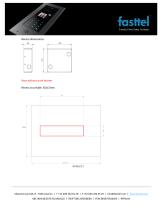
Recess dimensions: Rear without push button: Recess to privide: 65x15mm Klipsenstraat 18A, B - 9160 Lokeren | T +32 (0)9 244 65 20 | F +32 (0)9 244 65 29 | info@fasttel.com | www.fasttel.com KBC IBAN BE28737015828120 | SWIFT/BIC:KREDBEBB | BTW:BE0875566045 | RPRGent
Open the catalog to page 2All Fasttel catalogs and technical brochures
-
HiPath 3000
12 Pages
-
Wizard Elegance
27 Pages
-
CULT
3 Pages
-
2020 THE SMART DOORPHONE
28 Pages
-
WIZARD ELITE IP
3 Pages
-
WIZARD ELITE
3 Pages
-
WIZARD CLASSIC
3 Pages
-
WIZARD BRONZE
2 Pages
-
FLEXITALK
2 Pages
-
2015 THE SMART DOORPHONE
48 Pages
Archived catalogs
-
Outdoor unit WIZARD ELEGANCE
3 Pages