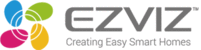
Catalog excerpts
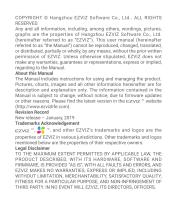
COPYRIGHT © Hangzhou EZVIZ Software Co., Ltd.. ALL RIGHTS RESERVED. Any and all information, including, among others, wordings, pictures, graphs are the properties of Hangzhou EZVIZ Software Co., Ltd. (hereinafter referred to as “EZVIZ”). This user manual (hereinafter referred to as “the Manual”) cannot be reproduced, changed, translated, or distributed, partially or wholly, by any means, without the prior written permission of EZVIZ. Unless otherwise stipulated, EZVIZ does not make any warranties, guarantees or representations, express or implied, regarding to the Manual. About this Manual The Manual includes instructions for using and managing the product. Pictures, charts, images and all other information hereinafter are for description and explanation only. The information contained in the Manual is subject to change, without notice, due to firmware updates or other reasons. Please find the latest version in the ™ website (http://www.ezvizlife.com). Revision Record New release – January, 2019 Trademarks Acknowledgement ™, ™, and other EZVIZ’s trademarks and logos are the properties of EZVIZ in various jurisdictions. Other trademarks and logos mentioned below are the properties of their respective owners. Legal Disclaimer TO THE MAXIMUM EXTENT PERMITTED BY APPLICABLE LAW, THE PRODUCT DESCRIBED, WITH ITS HARDWARE, SOFTWARE AND FIRMWARE, IS PROVIDED “AS IS”, WITH ALL FAULTS AND ERRORS, AND EZVIZ MAKES NO WARRANTIES, EXPRESS OR IMPLIED, INCLUDING WITHOUT LIMITATION, MERCHANTABILITY, SATISFACTORY QUALITY, FITNESS FOR A PARTICULAR PURPOSE, AND NON-INFRINGEMENT OF THIRD PARTY. IN NO EVENT WILL EZVIZ, ITS
Open the catalog to page 1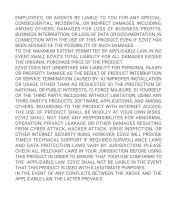
EMPLOYEES, OR AGENTS BE LIABLE TO YOU FOR ANY SPECIAL, CONSEQUENTIAL, INCIDENTAL, OR INDIRECT DAMAGES, INCLUDING, AMONG OTHERS, DAMAGES FOR LOSS OF BUSINESS PROFITS, BUSINESS INTERRUPTION, OR LOSS OF DATA OR DOCUMENTATION, IN CONNECTION WITH THE USE OF THIS PRODUCT, EVEN IF EZVIZ HAS BEEN ADVISED OF THE POSSIBILITY OF SUCH DAMAGES. TO THE MAXIMUM EXTENT PERMITTED BY APPLICABLE LAW, IN NO EVENT SHALL EZVIZ’S TOTAL LIABILITY FOR ALL DAMAGES EXCEED THE ORIGINAL PURCHASE PRICE OF THE PRODUCT. EZVIZ DOES NOT UNDERTAKE ANY LIABILITY FOR PERSONAL INJURY OR PROPERTY DAMAGE AS THE RESULT OF PRODUCT...
Open the catalog to page 2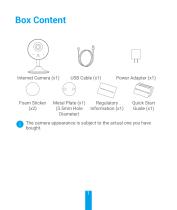
Metal Plate (x1) (3.5mm Hole Diameter) Quick Start Guide (x1) The camera appearance is subject to the actual one you have bought.
Open the catalog to page 3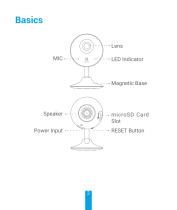
Magnetic Base microSD Card Slot Power Input RESET Button
Open the catalog to page 4
LED Indicator • Solid Red: Camera is starting up. • Slow-flashing Red: Wi-Fi connection has failed. • Fast-flashing Red: Device exception (e.g. microSD card error). • Solid Blue: Video is being viewed or played back in EZVIZ App. • Fast-flashing Blue: Camera is ready for the Wi-Fi connection. • Slow-flashing Blue: Camera is running properly. microSD Card microSD Card should be purchased separately. Initialize the card in the EZVIZ app before using it. RESET Button Hold down the RESET button for 5 seconds while the camera is running, the camera restarts and all parameters are reset to de
Open the catalog to page 5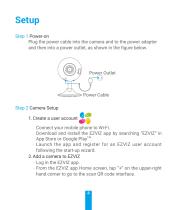
Setup Step 1 Power-on Plug the power cable into the camera and to the power adapter and then into a power outlet, as shown in the figure below. Power Outlet Power Cable Step 2 Camera Setup 1. Create a user account -- Connect your mobile phone to Wi-Fi. -- Download and install the EZVIZ app by searching “EZVIZ” in App Store or Google PlayTM. -- Launch the app and register for an EZVIZ user account following the start-up wizard. 2. Add a camera to EZVIZ -- Log in the EZVIZ app. -- From the EZVIZ app Home screen, tap “+” on the upper-right hand corner to go to the scan QR code interfac
Open the catalog to page 6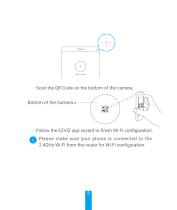
-- Scan the QR Code on the bottom of the camera. Bottom of the Camera -- Follow the EZVIZ app wizard to finish Wi-Fi configuration. Please make sure your phone is connected to the 2.4GHz Wi-Fi from the router for Wi-Fi configuration.
Open the catalog to page 7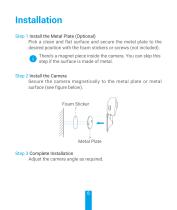
Installation Step 1 Install the Metal Plate (Optional) Pick a clean and flat surface and secure the metal plate to the desired position with the foam stickers or screws (not included). There’s a magnet piece inside the camera. You can skip this step if the surface is made of metal. Step 2 Install the Camera Secure the camera magnetically to the metal plate or metal surface (see figure below). Foam Sticker Metal Plate Step 3 Complete Installation Adjust the camera angle as required.
Open the catalog to page 8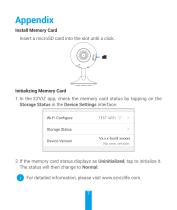
Appendix Install Memory Card Insert a microSD card into the slot until a click. Initializing Memory Card 1. In the EZVIZ app, check the memory card status by tapping on the Storage Status in the Device Settings interface. 2. If the memory card status displays as Uninitialized, tap to initialize it. The status will then change to Normal. For detailed information, please visit www.ezvizlife.com. 7
Open the catalog to page 9All EZVIZ catalogs and technical brochures
-
C3N
60 Pages
-
L2
16 Pages
-
T30-EU
5 Pages
-
UV-C Air Purifier
8 Pages





